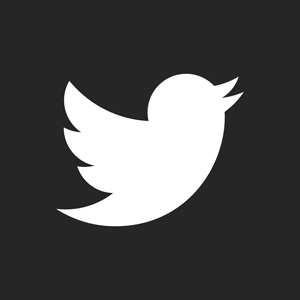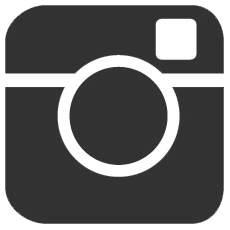The point of this tutorial is to turn your colorful screenshots, scans, images, etc. into black and white manga scan-styled images. The end results in turn, make very interesting images to work with for avatars and other forms of small graphics.
First let’s set your colors correctly. If you own a computer with Microsoft OS, simply press D. You will see that your color palette has turned to the default black and white colors. (000000 and FFFFFF) If they do not, set it manually. Black is 000000 and white is FFFFFF.
Now to present the image I will be using.

At the top of your Photoshop program, go to FILTER >> SKETCH >> Note Paper…
Depending on the image, the settings will differ. (This is because not every image you use will have the same contrast of foreground, background, etc.) For the most part, the IMAGE BALANCE remains between 21-34 in the settings. We want to remove most of the dots, but keep most of the highlights. The Relief and Graininess should always remain at 0 unless you want your “manga image” to have some grain on it or something. (In which you would place the Graininess higher than 0.)
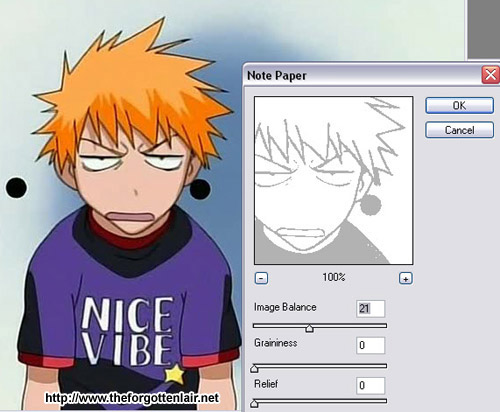
You will get something like the image below.
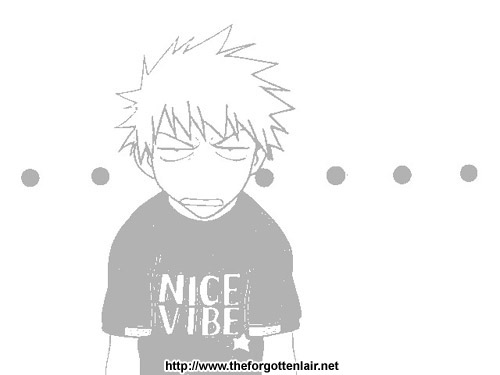

Now although manga scans are usually not very clean and all, we might want to clean up the little dots here and there. Simply use the EYEDROPPER TOOL to pick up the colors you want to use that’s present on the image (it’s gray or white) and use the ZOOM TOOL to zoom in and color away with any artifacts you don’t want using the brush or pencil tool. My cleaned image is below.

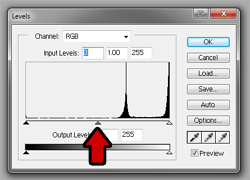
Now to make it look more like a manga scan by turning it black. At the top, go to IMAGE >> Adjustments >> Levels…
On the left is what you will see.
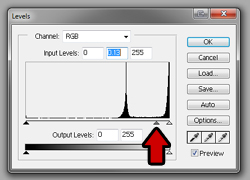
Move the middle arrow to the right. You will notice the middle box of the Input Levels change. Keep moving the arrow to the right to make it as dark as you want.
The image should come up near black like this below:

And you’re done! You can do this to almost any anime/screenshot image that has a sufficient amount of lighting and not too much shadows. You can also do this to images of real life people, but because they lack the outlines that anime characters do, the result will be very different. (Usually their brows and hair show fine, but their faces have a lot more white.) Play around with the options and have fun!